Sync with Cloud Storage
If your candidate data is stored in cloud platforms like Google Drive, Dropbox, or OneDrive:
-
During Onboarding, while building your Candidate Pool, you can add your Cloud URL
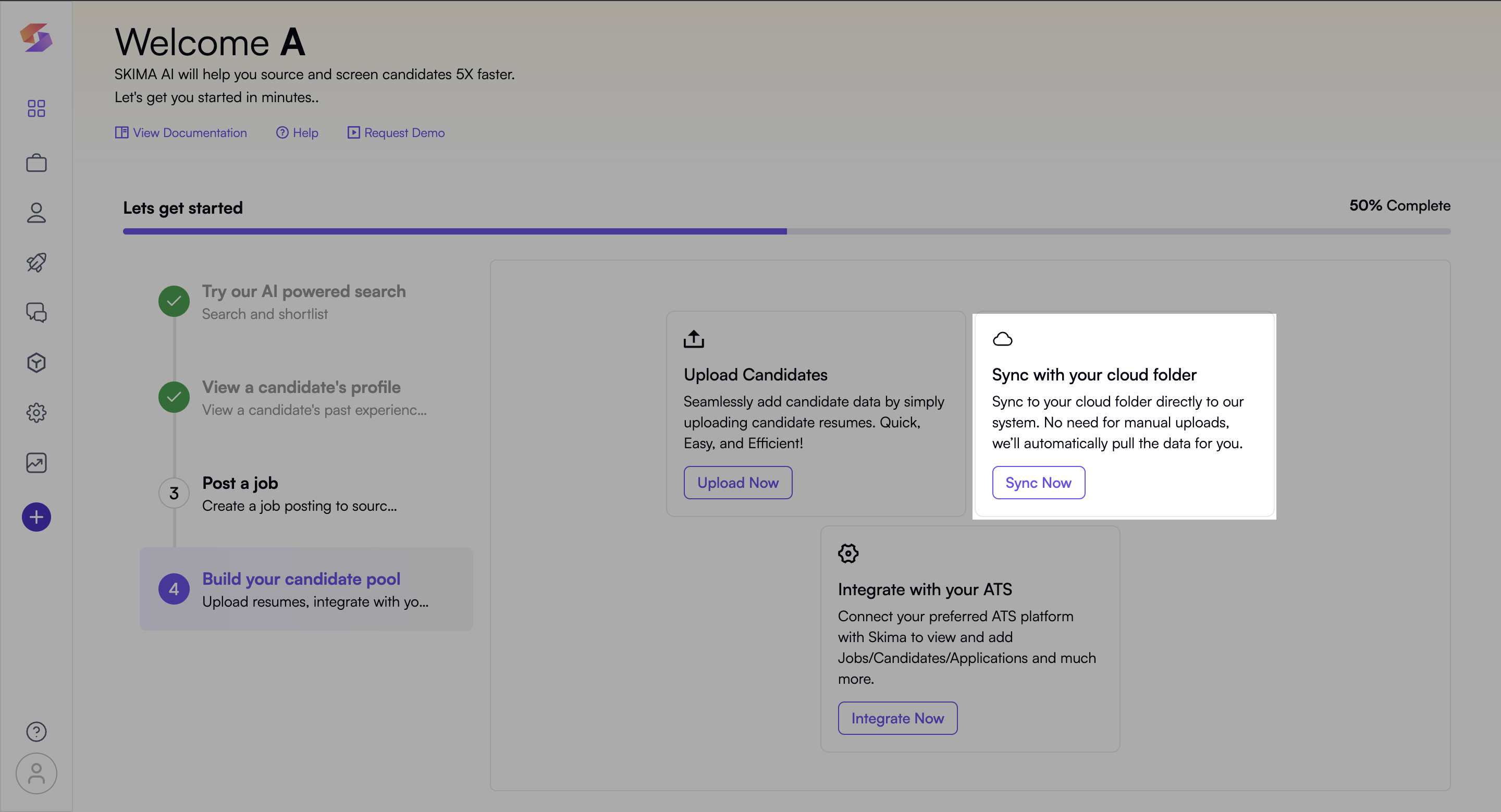
-
Click “Sync Now” to import candidates, we will fetch the uploaded resumes to create pool
-
Choose the cloud platform and log in to cloud platform from your account, eg. Google Drive, Dropbox
-
Select folders containing candidate resumes from your respective cloud platform
-
Manage access of your folder from the cloud platform to “Anyone with the link”
-
To Sync Cloud later, Navigate to "Settings" in the left sidebar and click on "Other Integrations". Click on "Cloud sync URL" and paste the URL link of the Cloud folder having resumes
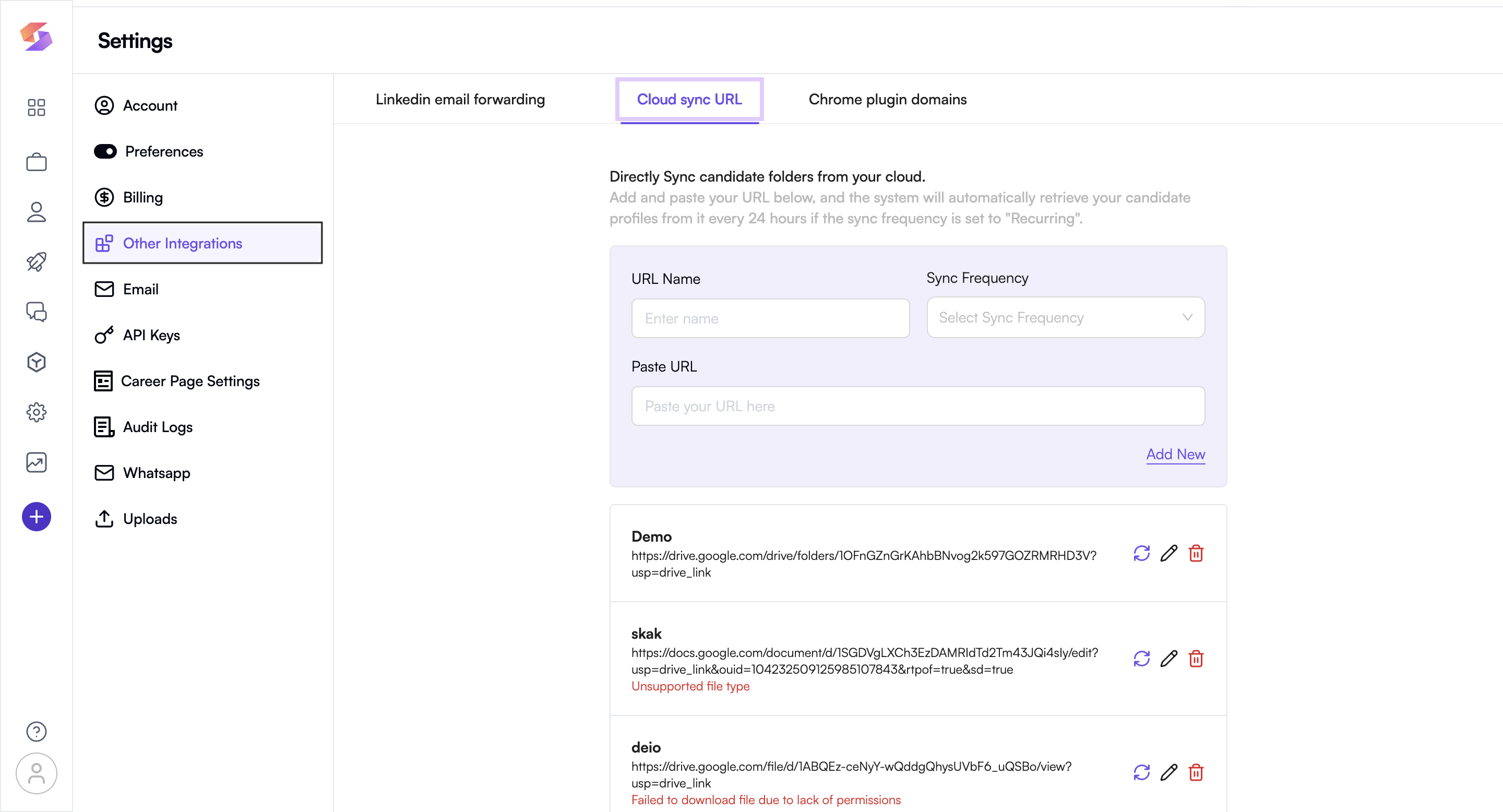
-
Create the “URL Name” eg. ML Engineer Candidates, and Sync Frequency
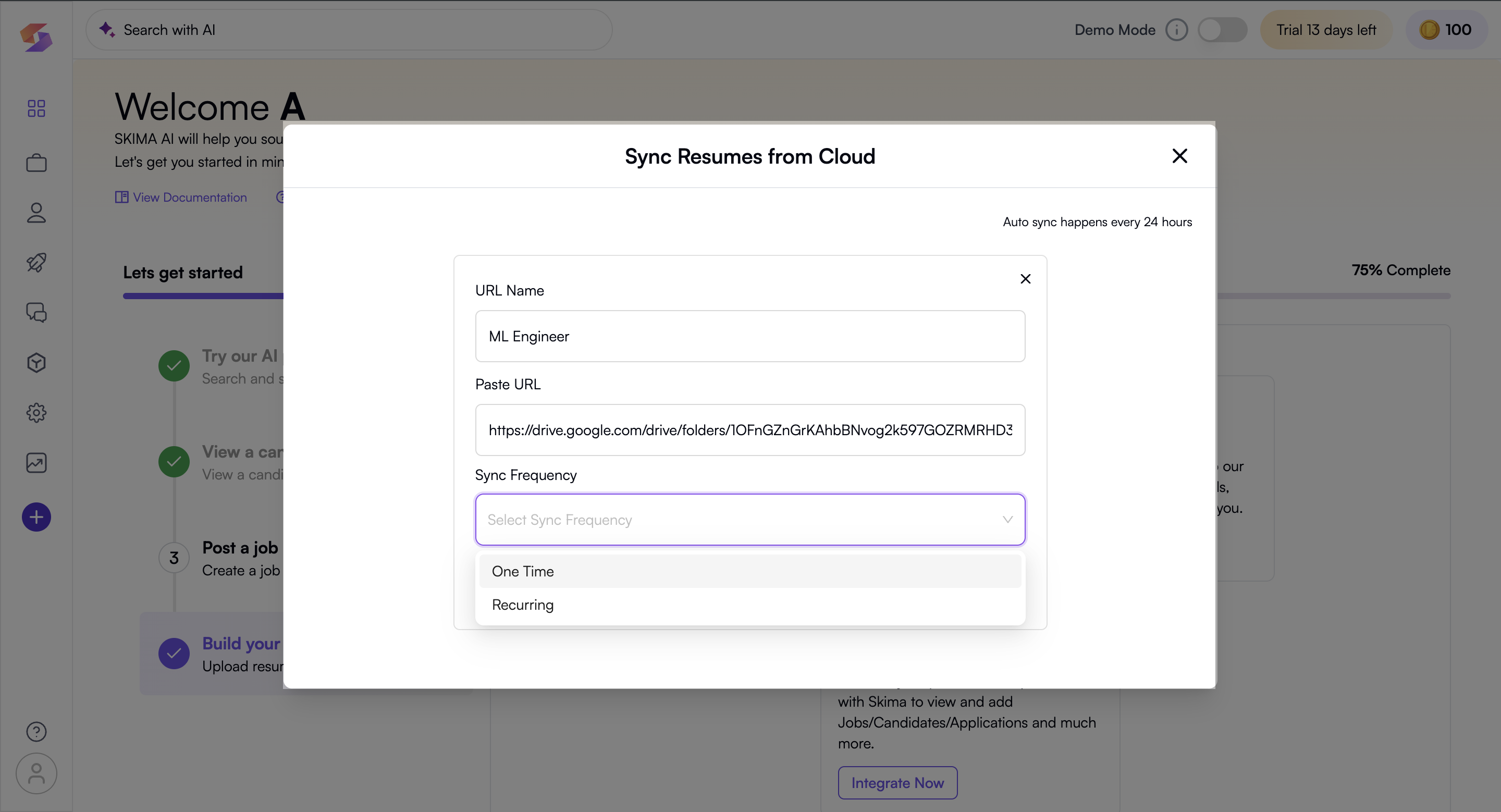
→ One Time Sync Frequency: Retrieves candidate data from URL one time without recurrence
→ Recurring Sync Frequency: Retrieves candidate profiles from URL every 24 hours -
You can add multiple URL and multiple folders of candidate profiles by clicking on “Add New” and doing the same process again.
-
To check upload details, go to “ Settings” on left sidebar, click on “Uploads” in the Settings and check the Upload batches
-
You can obtain upload details like Batch name, Uploaded date, Successful and failed uploads, Status and also view the details of each uploaded file from URL.
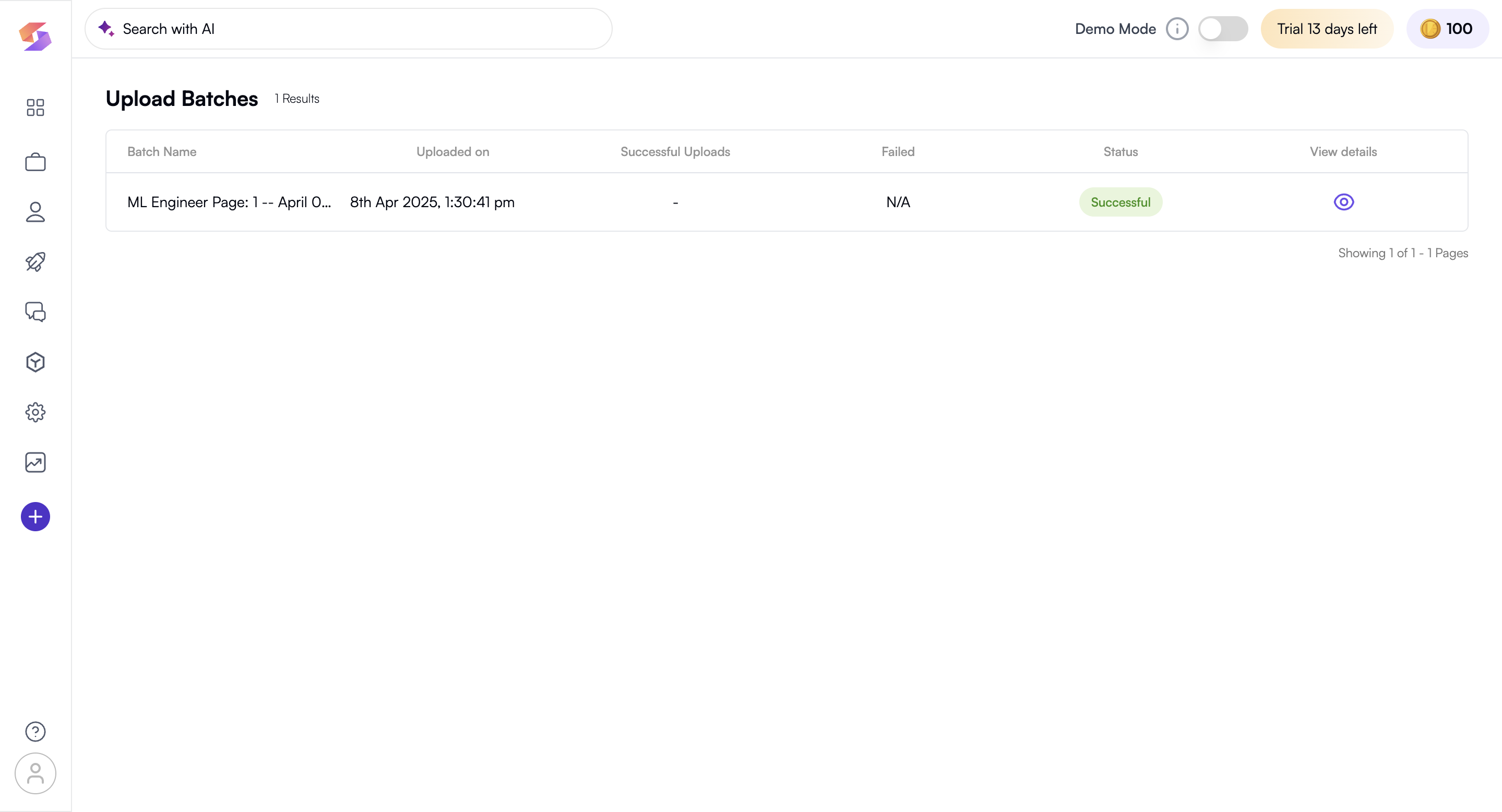
-
You have successfully built your Candidate pool.